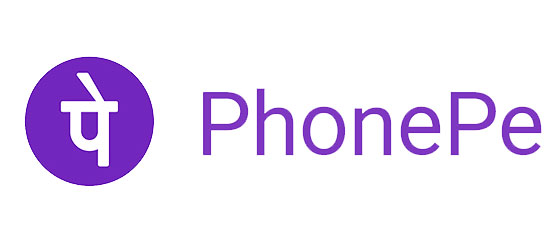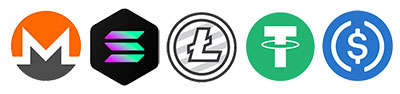ENE EC Read / Write Programmer Offline Burner Set for KB9542 / KB9012 / KB9022 / KB9028



0 out of 5 stars
No review yetReady stock
NaN
As low as NaN
Worldwide shipping
Seller: Martview Shenzhen
ID: MV-24112166T7U6
Weight: 0.20 kg
| Qty | Price | Discount |
|---|---|---|
| 1 | NaN | |
| 3 | NaN | -2.4% |
| 5 | NaN | -4.8% |
| 10 | NaN | -7.1% |
Product details
Description
ENE EC Read / Write Programmer Offline Burner for KB9542 / KB9012 / KB9022 / KB9028
ENE programmer output interface has 6 lines, output interface 6 lines are:
- Red line: 3.3V
- Black line: ground (GND)
- White line: CS (KS4)
- Yellow line: CLK (KSI5)
- Orange line: Mosi (KSI6)
- Green line: Miso(KSI7)
Operation steps: (Take KB9012 as an example)
- First, connect the programmer to the programming interface of the EC chip;
- According to KB9012 drawings, the programming interface for the KS4 (59), KSI5 (60), KSI6 (61), and KSI7 (62) feet, most of the chips in this package are the four feet
- The programmer connected to the chip through the 6P plug, the line welded to the corresponding point, the red line to VCC, the black line to ground (GND), the white line to the KS14 (59) feet, the yellow line to the KSI5 (60) feet, the orange line to the KSI6 (61) feet, the green line to the KSI7 (62) feet (Note: This is an offline read and write, the motherboard does not need to be energized; If the board is energized to read and write on-line, the Programmer 3.3V red line does not need to be connected)
- Then open the programming software: EneGuiWriter.exe, the first use of the first decompression ENE.rar out, and then open the "FTDI CDM Drivers" file, install the driver
- After the driver is installed, open the special software for programming, EneGuiWriter.exe, click "Interface", select EDl mode
- Then connect the programmer to the computer, after the software recognizes the programmer, it will show the version number.
- Click "Detect" to search for the chip, after searching for the chip, the following list will show the chip model: KB9012A (if you can't search for the chip, it will report an error, please check whether the connection cable is connected incorrectly, if the cable is not connected incorrectly, then unplug the programmer again, and then try again)
- Backup chip program: click "Read" to start reading, and then wait for the progress bar to be 100%, read successfully; read successfully, and it will show the read data.
- Save the file method: first, double-click the "Read1" button, then the content box will pop-up the window, there is a "Read" on the content box, click the "Read", and it will pop-up the window, then the "Read" will pop-up window. Click "Read", and a menu will pop up: Save Binary As... Click "SaveBinaryAs...". Click "SaveBinaryAs...", it will show the “Save As” dialog box, input the name to save, here, the backup program is complete
- Brush EC chip tutorial: Click "File" to open the EC firmware file, select the firmware file, click open, and click "Auto" to start brushing the firmware ("Auto" is to automatically write the firmware, including erasing, programming, and verifying), here, the verification is completed, the firmware is successfully written
Package includes:
- 1 x Burner Set


Customer reviews
0.0/ 5.0
0
0
0
0
0