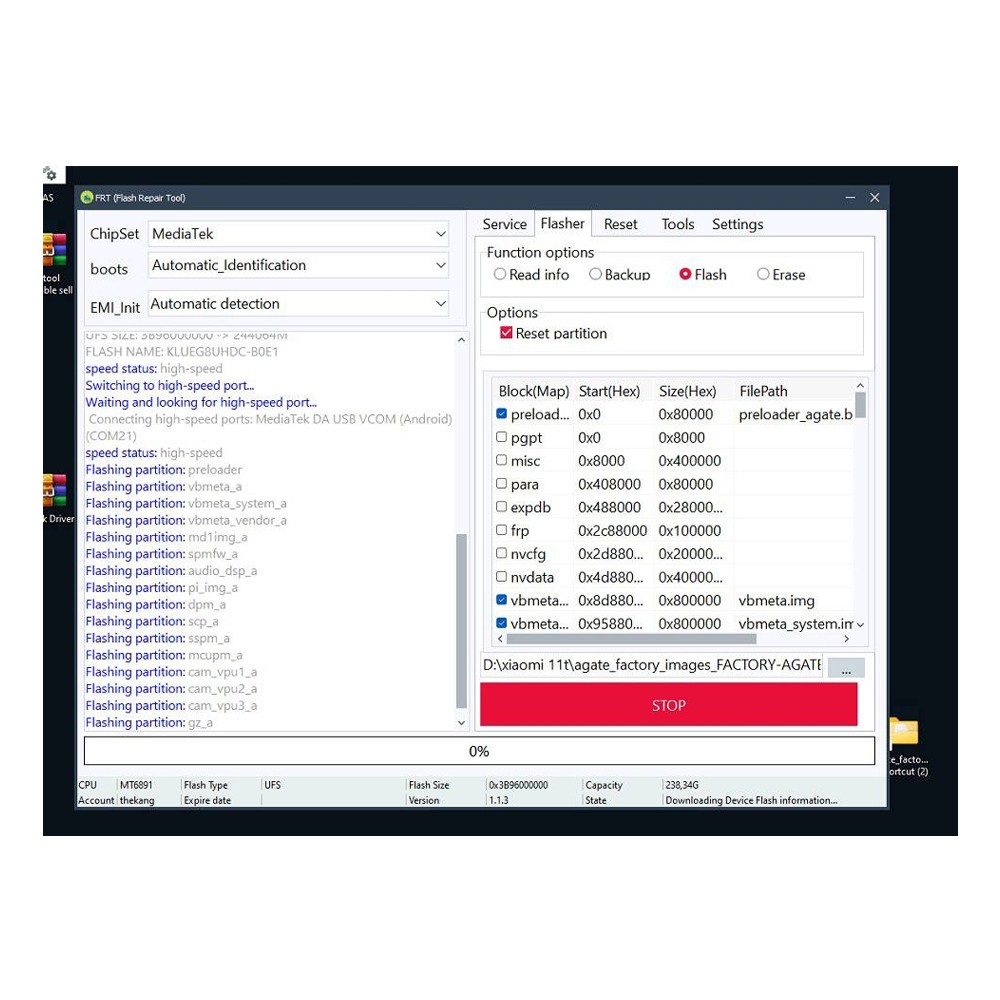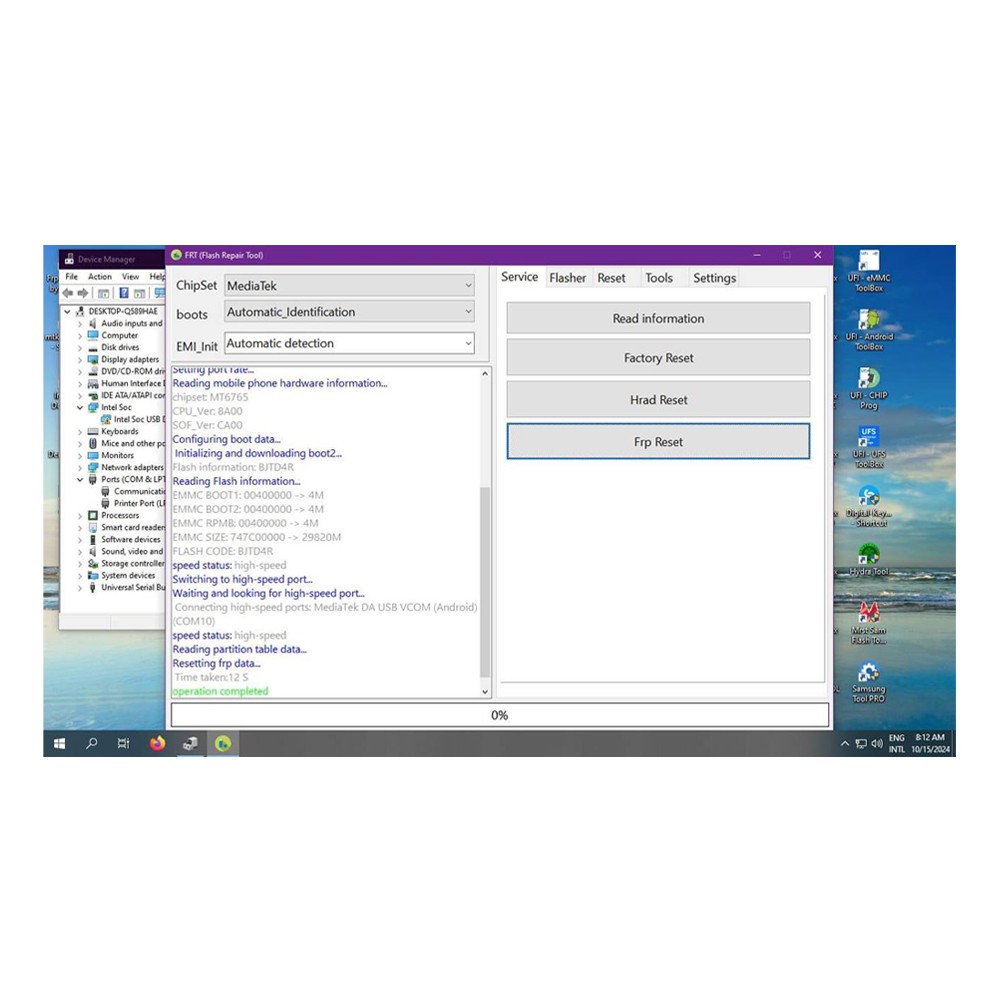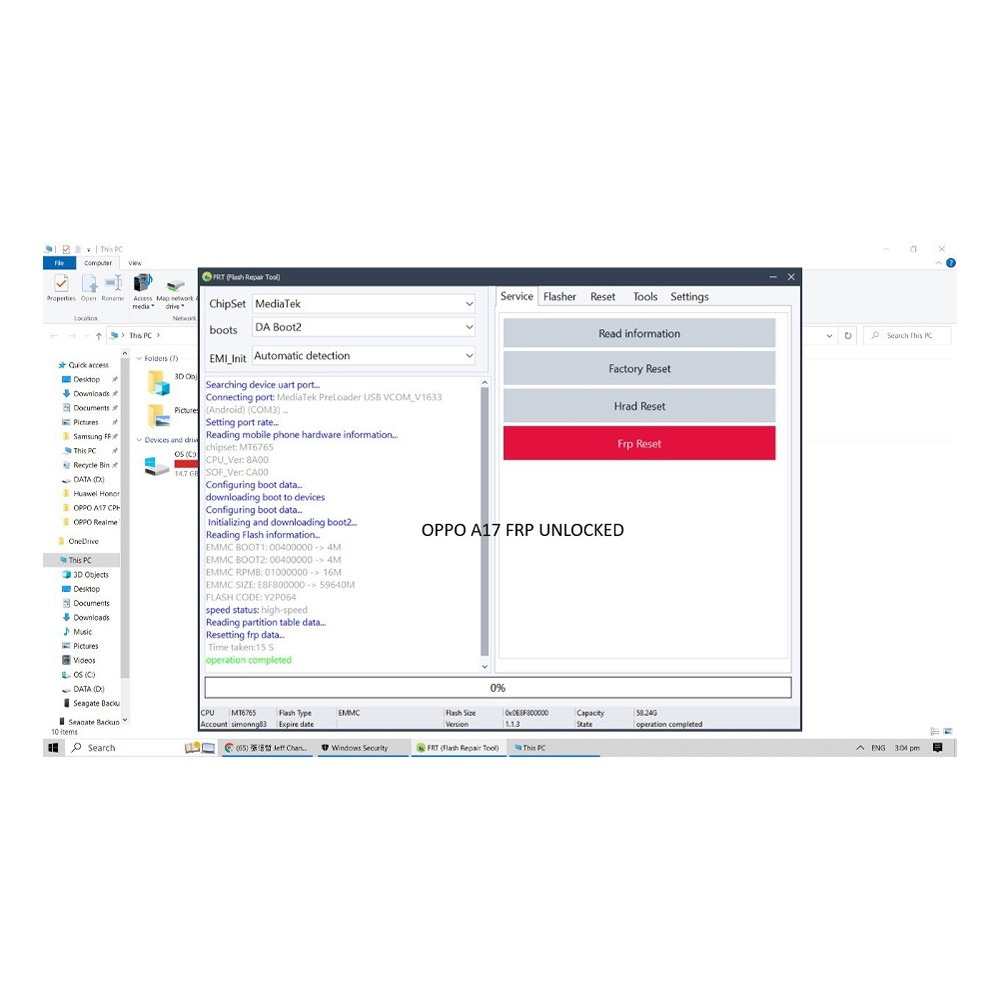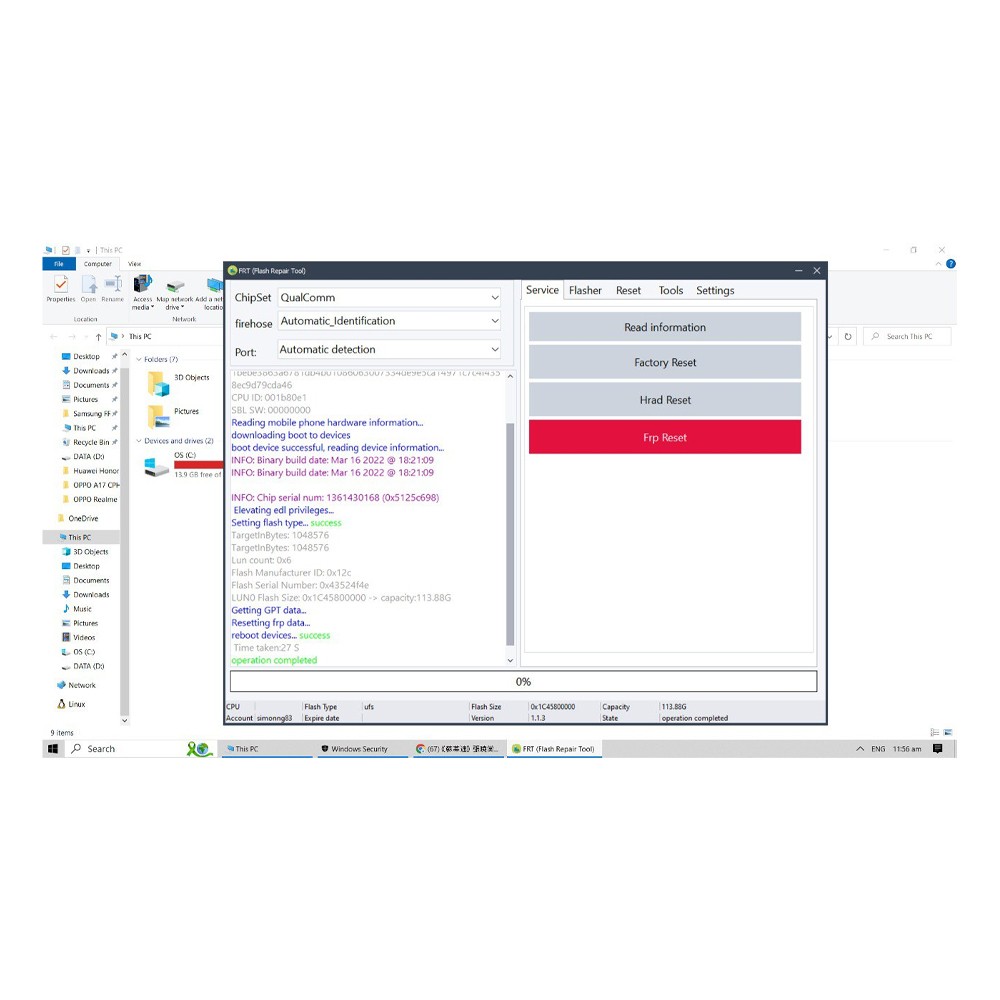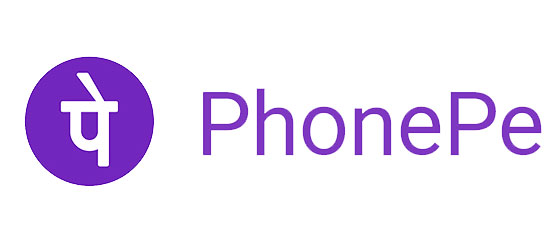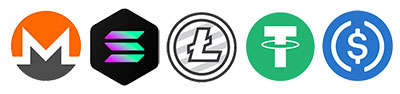FRT Flash Repair Tool 1 Year Activation - Processing Time: 1-12 Hours

0 out of 5 stars
No review yet| Qty | Price | Discount |
|---|---|---|
| 1 | NaN | |
| 3 | NaN | -3.0% |
| 5 | NaN | -6.4% |
| 10 | NaN | -9.7% |
Product details
Description
Interested to be reseller contact: sales@martview.com or Whatsapp: +86 183 1881 8338 / + 86 188 2020 3003 or Wechat: Martview / Martviewsales
The FRT Flasher Tool is a powerful and versatile software utility designed to cater to the needs of both professional technicians and individual users. It is ideal for managing, repairing, and customizing MediaTek (MTK) powered Android devices. Whether you’re flashing stock firmware, installing custom ROMs, or bypassing FRP locks, the FRT Flasher Tool offers a comprehensive suite of features to handle all these tasks efficiently.
Software Download: CLICK here
Support Chipest List: https://www.martview-forum.com/forums/frttool/
Main Functions
- Read Information: Get detailed device info.
- Factory Reset: Reset your device to factory settings.
- Hard Reset: Fix severe issues with a hard reset.
- FRP Reset: Bypass Factory Reset Protection (FRP) lock.
- Qualcomm Firmware Extraction: Extract OFP firmware files for Qualcomm devices.
- MediaTek Firmware Extraction: Extract OFP firmware files for MediaTek devices.
- Pack Super IMG: Create Super IMG files for flashing.
Flasher Features
- Read Info: Display device information.
- Backup: Backup your device data.
- Flash: Flash firmware or other files to your device.
- Erase: Erase data or specific partitions on your device.
Reset Options
- Factory Reset: Restore your device to its original state.
- Hard Reset: Fix severe issues with a hard reset.
- Soft Reset: Fix minor issues with a soft reset.
- RPMB Reset: Reset the Replay Protected Memory Block (RPMB).
- FRP Reset: Bypass Factory Reset Protection (FRP) lock.
- Reset Persist: Reset persistent storage partition.
- Reset Modem: Reset modem partition.
RPMB Features
- Backup: Backup RPMB data.
- Write (Flash): Flash data to RPMB.
- Erase: Erase data from RPMB.
HOW TO USE?
Features of Flash Repair Tool (FRT)
Unlocking your device is made simple with the FRT Tool. Follow the step-by-step instructions below to safely and efficiently unlock your device. Make sure to carefully follow each step to ensure a smooth and successful process.
1, Step-by-Step Guide:
Download the Latest Version: CLICK here
Click on the provided links above to download the latest version of the FRT Tool software. Ensure you are downloading from a trusted source to avoid any issues.
2, Extract the Downloaded File:
Once the download is complete, use an extraction tool like WinRar or 7zip to unzip the downloaded file. Extract the contents to a convenient location on your computer.
3, Run the Installer as Administrator:
Navigate to the extracted folder, locate the file named “frt.exe”, right-click on it, and select “Run as administrator”. Running the program as an administrator ensures it has the necessary permissions to function correctly.
4, Follow the On-Screen Instructions:
The installation wizard will guide you through the installation process. Follow the on-screen instructions carefully to complete the installation.
5, Launch the FRT Tool:
After the installation is complete, locate the FRT Tool icon on your desktop and double-click to launch it.
6, Log In to the FRT Tool:
Register with the activation code. remember your username/password. done for registered and go back to login.
7, Connect Your Device:
Use a compatible USB cable to connect your phone to your computer. Ensure that all necessary USB drivers are installed for smooth communication between the device and the computer.
8, Select the Desired Function:
Within the FRT Tool interface, select the specific function you want to perform (e.g., unlocking the device, flashing firmware, removing FRP lock, etc.). Follow any additional prompts to complete the process.
9, Finish and Restart:
Once the selected function is completed, the tool will initiate a restart of your device. Wait patiently for the device to reboot.
10, Congratulations! Your Device is Unlocked:
After the restart, your device will be successfully unlocked and ready to use.
Important Notes:
- Back Up Your Data: Before proceeding, ensure you back up all important data, such as contacts, photos, and documents, to avoid any loss during the unlocking process.
- Ensure Sufficient Battery: Make sure your device is fully charged or at least has more than 70% battery life to prevent any interruptions during the process.
- Install Necessary USB Drivers: If you haven’t done so already, install the appropriate USB drivers for your device to facilitate proper communication between your phone and the FRT Tool.
- By following these steps, you can safely unlock your device and gain access to its full range of features. If you encounter any issues or need further assistance, feel free to contact our support team.